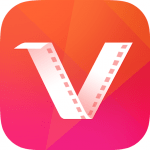
Name: VidMate
Version: 3.14 [Latest]
Updated On: 26 May, 2017
Size: 5.87 MB
Version: 3.14 [Latest]
Updated On: 26 May, 2017
Size: 5.87 MB
Contents [hide]
VidMate For Android
Vidmate for android comes in .apk file. You are downloading apk file directly from our site. You can directly download to your android and install it or download it on your PC and transfer to your android device later.
In the settings tab of the app, you can choose the different sites you want to show up on the main interface which opens when you launch vidmate. By default, you only have shortcuts to the most popular ones (YouTube, Metacafe, Dailymotion, etc.), but you can add more than 20 different sites yourself from which you can download millions of movies, videos and songs.
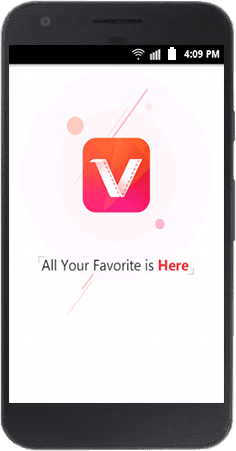
How to download Vidmate apk FREE of cost?
- Download Vidmate 3.14 apk.
- Install it. In case your device says “Installation blocked”, allow installation from unknown sources in your device settings. (Just “in case”)
- Launch it and search for the video you want or browse any website.
- Download video and enjoy.
What’s New?
Version 3.14
1.Faster & smoother to play short video
2.Fixed bugs to reduce failure of playing movie online
2.Fixed bugs to reduce failure of playing movie online
Version 3.13
1. Added a specific page for artist. Easier to find all the songs of your favorite artist.
2. Added GIF thumbnails in HOME page. Preview the highlights and easier to discover funny videos.
2. Added GIF thumbnails in HOME page. Preview the highlights and easier to discover funny videos.
Version 3.12
- Fixed bugs to reduce failure of playing short video.
- Improved search accuracy, easier to get what you want.
How to download videos in VidMate?
You can easily download videos. Follow each steps below to use it properly:
1) Launch app on your device.
2) When it opens completely, you will see search bar at the top along with top sites below it. You can also see suggested and trending videos on your home screen.
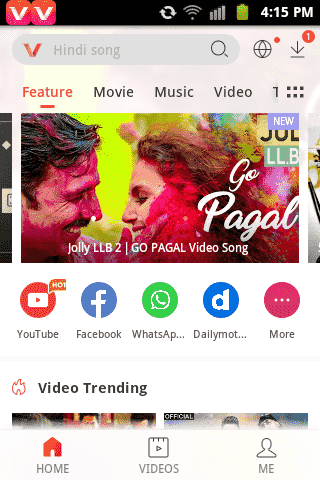
3)Now if you want any specific video to download search for it in the search bar. You can choose whether you want all results or just from YouTube or just movies, etc.
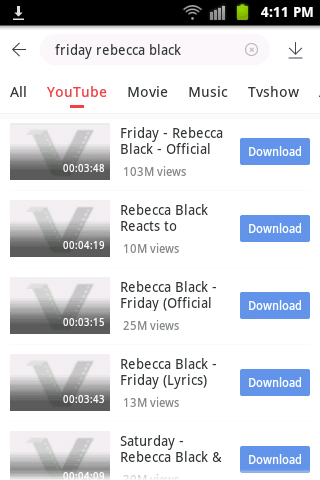
4) Now click on video title you want or tap on download button. Then if you want to download it, tap on the red circular button at the right bottom corner as seen below.
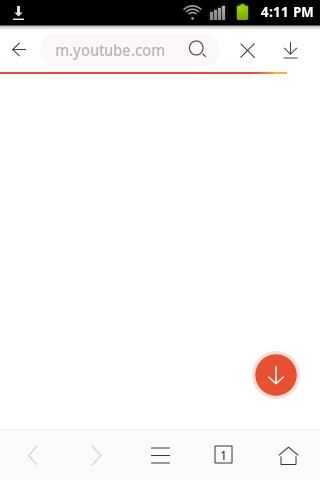
5) Now select the quality of the video you want to download. The size of the video is shown in the side.
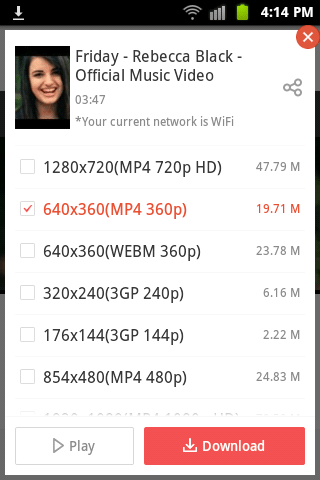
6) Tick on the file quality you want and tap download. Your video will be downloaded instantly.
HOW TO VIEW DOWNLOADING STATUS OF VIDEOS?
To view the downloading status, you can directly see on the notification bar. Just scroll it down and you will see there. You can tap on the video to open in the app.
If you want to view downloading status from app itself:
- If you have any download running, you can see the total number of downloading videos on top right.
- Tap on the icon and you will see the downloading videos.
- If you want to delete the video, tick the video and tap on delete.


Vidmate and widmate is completely free to use. It makes its money from advertisements shown on the application via Google Admob
ReplyDeletehttps://videomatevidmate.online/
https://videomatevidmate.online/
ReplyDelete